
Purrsight 360 Smart Pet Camera
Product User Manual
How To Connect?
How To User The App
Unboxing Video
How To Set Up Motion Detection
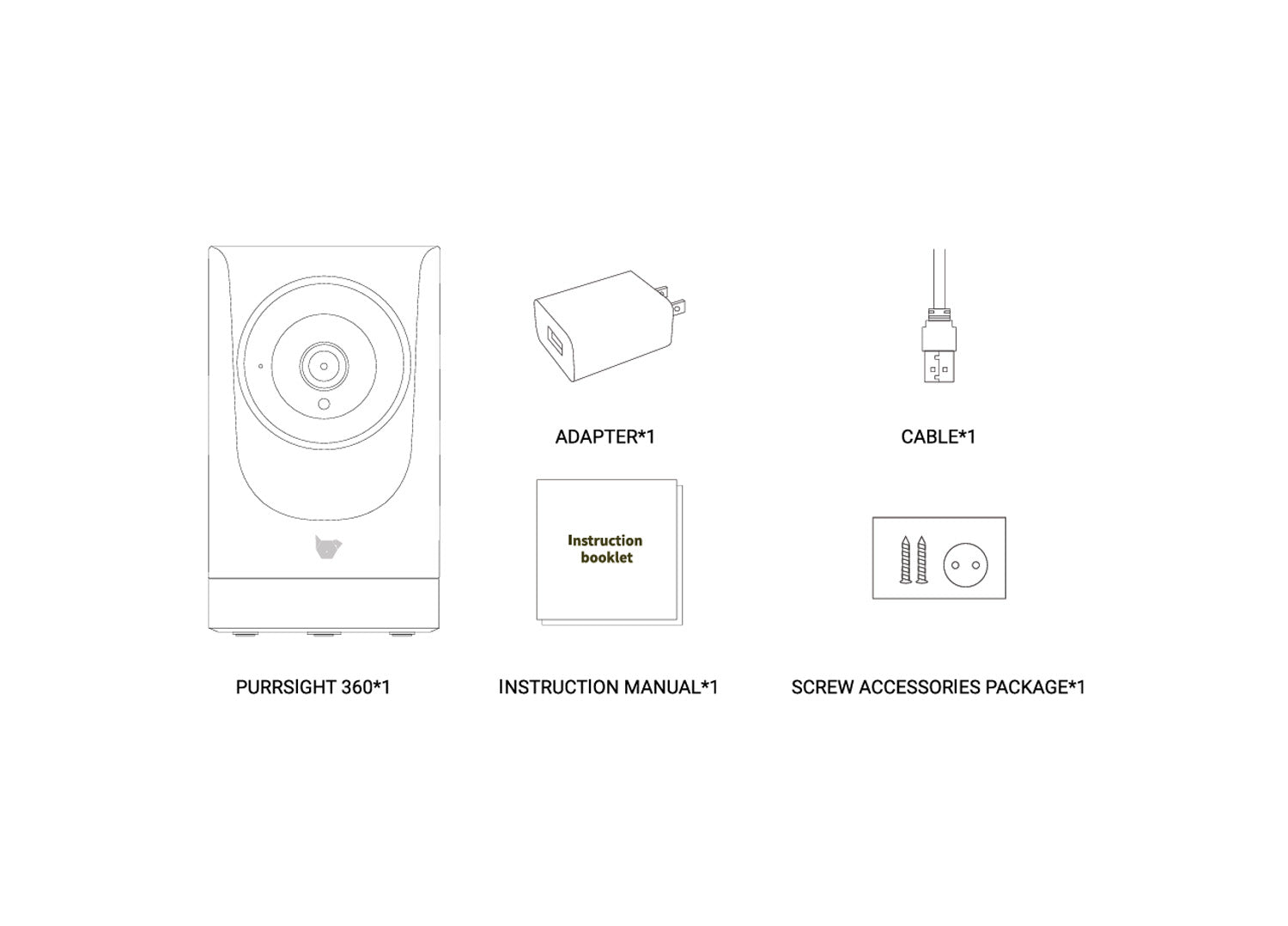
What's In The Box
Need your questions answered?
We Got You Covered!